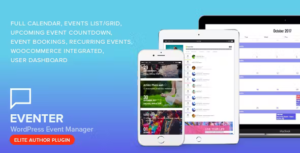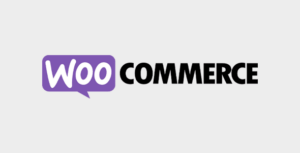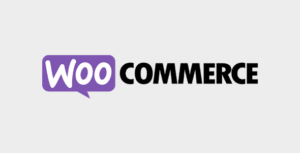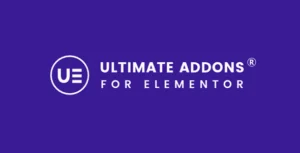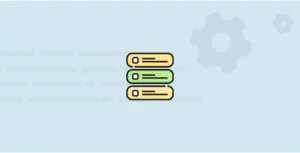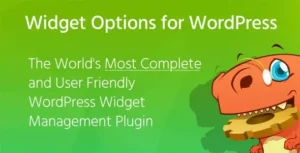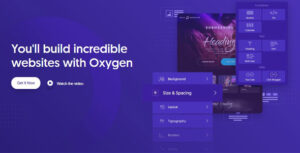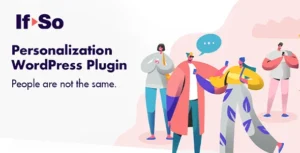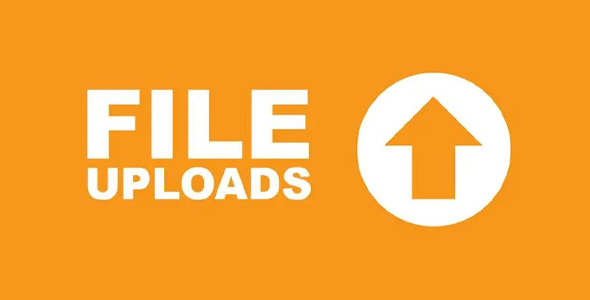Ninja Forms File Uploads
Upload files to WordPress, Google Drive, Dropbox, or Amazon S3. Upload documents, images, media, and more. Easily control file type and size. Add an upload field to any form!
Need to allow users to submit applications? Upload resumes? Other documents that are mission-critical to your business or organization?
Want visitors to be able to upload pictures, music files, even video?
Putting a good system in place for your WordPress website to accept file uploads can look like a daunting task. It’s not thanks to Ninja Forms File Uploads.
File Uploads don’t have to be complicated.
Setting up WordPress to accept files of all types is very easy. All you need are your WordPress forms!
Accept file uploads of any type with a single field on any of your WordPress forms!
A single, convenient field is all it takes to allow your users the opportunity to begin uploading. Simply add the Ninja Forms File Uploads field to any of your WordPress forms from your dashboard.
Visitors viewing the form will be able to select their file with the click of a button. The field’s progress bar keeps them in the loop as the upload progresses and completes.
Effortlessly configure uploaded files and set restrictions on the type of files you accept
Setting restrictions on file types is important for your site’s security. Within the Ninja Forms File Uploads field setting, you can easily whitelist the extension types you want. Those and only those will be accepted by the field.
The number of uploads, file size, and storage location is all just as easily configurable. With Ninja Forms File Uploads You can even rename files as they’re uploaded to fit the convention you need. Files can be renamed based on date, username, or field data.
All of this flexibility is as simple as entering text into a single field in a single location!
Easily store uploaded files on your server, media library, Dropbox, Amazon S3, or Google Drive
Ninja Forms File Uploads stores files to your server by default, but it’s incredibly easy to change if that’s not your preference. A simple toggle in the File Upload field setting will divert uploads to your media library.
If you have a Dropbox, Amazon S3, or Google Drive account and would prefer to send files there, the integration is easy to establish. Simply verify credentials between Ninja Forms and the service of your choice from within your dashboard, and go. That’s all there is to it!
Get Now Ninja Forms File Uploads!!!